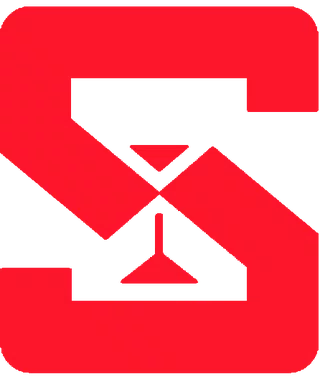To help prevent unauthorized purchases in your game, you can enable additional security settings on your device. Follow the steps below for your platform.
iOS Devices
You can require authentication for every purchase made through the App Store:
Open the Settings app on your device.
Tap [your name] > Media & Purchases > Password Settings.
Under Purchases and In-App Purchases, select Always Require.
You can also enable Require Password for free downloads if desired.
Tip: You may also use Face ID or Touch ID for added security. Go to Settings > Face ID & Passcode or Touch ID & Passcode to set this up.
For more details, see the official Apple support article:
Require a password for App Store and iTunes purchases
Google Play (Android Devices)
You can require authentication for purchases on Google Play:
Open the Google Play Store app.
Tap your profile icon (top right), then select Settings.
Tap Authentication > Require authentication for purchases.
Choose For all purchases through Google Play on this device.
Tip: You can also set up biometric authentication for faster and secure approval of purchases.
For more details, see the official Google Play Help article:
Require a password or authentication for purchases
By enabling these settings, you help protect your account from accidental or unauthorized purchases. For more information, visit the official Apple or Google support pages.